watonomous.github.io
[ Software Division : Create a VM Using Proxmox Web UI (work in progress) ]
Created by [ Oren Leung], last modified on Feb 27, 2021
- Turn on Waterloo VPN (Instructions can be found here https://uwaterloo.ca/information-systems-technology/services/virtual-private-network-vpn/about-virtual-private-network-vpn#using-the-vpn)
- Connect to any of these Proxmox web UI URLs
https://wato-wato1:8006/
https://wato-wato2:8006/
https://wato-nuc:8006/ - Usernames & Passwords for the Proxmox Login can be found here: https://docs.google.com/spreadsheets/d/141TjJNwrWngtkDIp-4q6c1888kq4EBy0wa3FsS29BnE/edit#gid=0
- Click Create VM on Top Right Hand Corner
- This is the popup that should be here:
\
\
\
[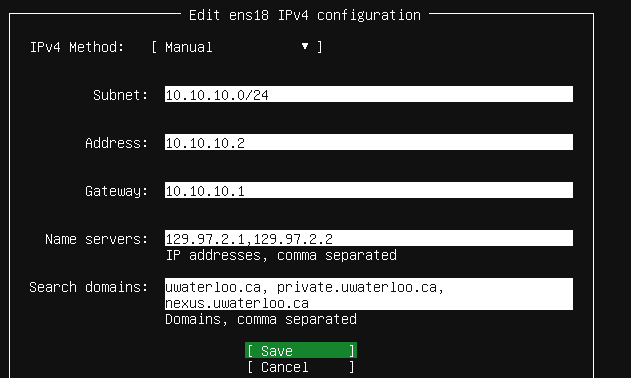 {.confluence-embedded-image
height=”250”}]{.confluence-embedded-file-wrapper
.confluence-embedded-manual-size}
{.confluence-embedded-image
height=”250”}]{.confluence-embedded-file-wrapper
.confluence-embedded-manual-size}
Attachments:
![]() image2021-2-27_17-1-22.png
(image/png)
image2021-2-27_17-1-22.png
(image/png)
![]() image2021-2-27_17-1-29.png
(image/png)
image2021-2-27_17-1-29.png
(image/png)
![]() image2021-2-27_17-1-31.png
(image/png)
image2021-2-27_17-1-31.png
(image/png)
![]() image2021-2-27_17-1-38.png
(image/png)
image2021-2-27_17-1-38.png
(image/png)
![]() image2021-2-27_17-11-10.png
(image/png)\
image2021-2-27_17-11-10.png
(image/png)\
Document generated by Confluence on Dec 10, 2021 04:01